Working with scanner versions
ℹ️ INFERENCE DEFEND
Custom scanners are only available in our Inference Defend product.
ℹ️ PREREQUISITES
Make sure you have the required permissions to work with scanner versions.
In CalypsoAI, the custom scanners you create are versioned. Custom scanner versioning is a feature that allows you to create and iterate over scanner versions.
Learn more about scanner versioning
To get familiar with scanner versioning, this section will walk you through the following:
- Creating scanner versions
- Testing scanner versions
- Publishing scanner versions
- Updating scanner versions
- Downgrading to a previous scanner version
Creating scanner versions
A new scanner version is created each time you create a new scanner or update an existing scanner.
In this scenario, we are going to create the first version of a custom scanner.
To create a scanner version:
- Log in to CalypsoAI.
- From the menu, in the Configuration section, select Playground.
- Select Build a custom scanner, and from the list, select an option.
- Configure the scanner, and select Save.
The Save new version window is displayed.
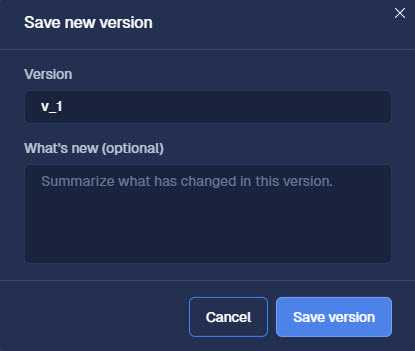
- In Version, enter a name for your scanner version.
- In What’s new (optional), enter a summary of the changes introduced in this version.
- Select Save version.
Your custom scanner is saved, and you can find it in the Playground tab, at the top of the Custom scanners list.
Testing scanner versions
After creating a new scanner version, you can test it to make sure it functions as configured.
To test a scanner version:
- Log in to CalypsoAI.
- From the menu, in the Configuration section, select Playground.
- In the Custom scanners list, find the scanner you want to test.
- From the Test more versions list, select the scanner version you want to test, and select Select.
ℹ️You can select more than one scanner version, or even versions of different scanners, to test against each other.
- Select Test.
The test chat box is enabled.
- If you want to test the scanner with a specific model, select Test with a model, and from the list, select a model.
ℹ️If a scanner version is configured to scan responses, it must be tested with a model. - In the chat box, enter your prompt and press Enter.
Depending on the configuration of your scanner version, the scanner scans:
- The prompt
- The response
- Both the prompt and the response
- Analyze the results, and, if required, update your scanner configuration based on your findings.
Publishing scanner versions
Publishing a scanner version makes it available for scanning prompts and scan requests, and for use in your projects and scanner packages.
⚠️ PUBLISHING SCANNER VERSIONS
When a scanner version is published, it cannot be unpublished.
ℹ️ ENFORCED SCANNERS
When a new version of an enforced scanner is published, the version is automatically pushed to all projects.
To publish a scanner version:
- Log in to CalypsoAI.
- From the menu, in the Configuration section, select Playground.
- In the Custom scanners list, find your scanner, and select
 .
. - In the Version history list, hover over the scanner version you want to publish, and select Publish.
A confirmation window is displayed, with the following options:
- Push to projects: Force pushes the scanner version to the projects in which the scanner is included, enabling the version automatically.
- Allow opt in: Adds the scanner version to the projects in which the scanner is included but doesn’t enable it.
This option lets project admins update the individual projects with the new scanner version themselves, at their preferred time, ensuring an uninterrupted service in case of problems with the new scanner version.
- Select an option.
The scanner version is published.
💡 VERSION HISTORY LIST
In the Version history list, published versions are indicated by the Published label, and the most recently published version is indicated by the Latest published label, along with a blue dot.
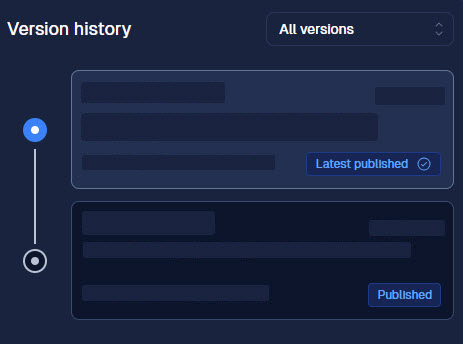
Updating scanner versions
To change a scanner’s configuration, you can update the version of an existing scanner.
Learn more about updating scanner versions
To update a scanner version:
- Log in to CalypsoAI.
- From the menu, in the Configuration section, select Playground.
- In the Custom scanners list, find the scanner you want to update, and select
 .
.
The Edit menu is displayed.
- In the Version history list, select the version you want to update.
- In the Edit menu, update the configuration of the scanner, and select Save.
The Save new version window is displayed.
- In Version, enter a name for your scanner version.
- In What’s new (optional), enter a summary of the changes introduced in this version.
- Select Save version.
The scanner version is saved, and you can find it at the top of the Version history list.
Downgrading to a previous scanner version
If you want to use a previously published scanner version, you can downgrade to it.
To downgrade to a previous scanner version:
- Log in to CalypsoAI.
- From the menu, in the Configuration section, select Scanners.
- In the Custom scanners list, find and select your scanner.
- In the version list, hover over the version to which you want to downgrade, and select Downgrade.
The Downgrade version window is displayed.
- Select Update.
Your selected scanner version is set as active.